10 only and is Cortana
Also it came with several new features can be for the owners of Windows 10 piloted by voice commands and anytime you want, such as a magic word, ok, and Google, but to work these circumstances added Cortana must click on the search box and change some simple settings and you can also put listening in operating system Windows 10 voice commands and by saying Hey Cortana and regardless of what you are doing
1. Click the search box to the right of the Start button. A Cortana dialog box appears.
2. Click the menu icon in the upper right corner of Cortana's window. It has three stripes.
3. Select Notebook.
4. Select Settings.
5. Toggle "Let Cortana respond to 'Hey Cortana.'" to On.
Now the next time you say "Hey Cortana" into your microphone, you can follow that with a command such as "what's the weather like?" and get some results. If you just say "Hey Cortana," the assistant will ask "what would you like me to do."
If you want to stop these circumstances property
6. Toggle "Let Cortana respond to 'Hey Cortana.'" to Off
.
10 only and is Cortana
Also it came with several new features can be for the owners of Windows 10 piloted by voice commands and anytime you want, such as a magic word, ok, and Google, but to work these circumstances added Cortana must click on the search box and change some simple settings and you can also put listening in operating system Windows 10 voice commands and by saying Hey Cortana and regardless of what you are doing
1. Click the search box to the right of the Start button. A Cortana dialog box appears.
2. Click the menu icon in the upper right corner of Cortana's window. It has three stripes.
3. Select Notebook.
4. Select Settings.
5. Toggle "Let Cortana respond to 'Hey Cortana.'" to On.
Now the next time you say "Hey Cortana" into your microphone, you can follow that with a command such as "what's the weather like?" and get some results. If you just say "Hey Cortana," the assistant will ask "what would you like me to do."
If you want to stop these circumstances property
6. Toggle "Let Cortana respond to 'Hey Cortana.'" to Off
.
How to Turn On/Off 'Hey Cortana' in Windows 10
 Reviewed by impart4you
on
November 04, 2015
Rating:
Reviewed by impart4you
on
November 04, 2015
Rating:
 Reviewed by impart4you
on
November 04, 2015
Rating:
Reviewed by impart4you
on
November 04, 2015
Rating:



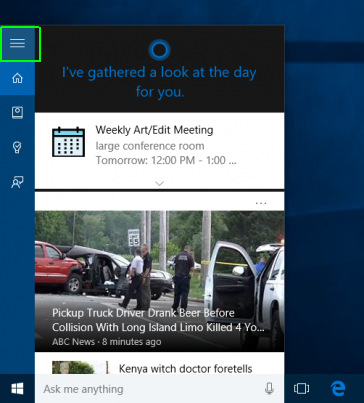










No comments: